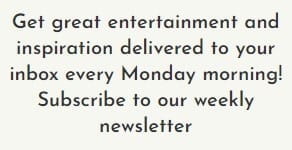The pandemic appears to have prompted an upsurge in people building their own PCs. Market research firms following PC retail sales in the US have noticed an unusual increase in purchases of desktop components. The tech manufacturing industry is experiencing a windfall in profits.
Building a desktop PC might seem more expensive than buying a pre-built machine at first glance. But because you get to choose better quality parts, you save money in the long-run.

Post Contents
You can’t put a price tag on fun!
Building your own computer allows you to design and customize the most important machine in your home office. This gives you the ability to upgrade hardware whenever you please. You cannot do the same with most high-end store-bought models. Experts estimate that you can save as much as 30 percent when you buy parts individually and DIY a desktop PC.
The only real compromise is that you are on your own — but then that is a challenge most DIYers relish. This is why the sense of achievement that comes when you first boot your rig can be exhilarating. That sense of accomplishment makes using the machine for work all the more rewarding. After all, you cannot put a price tag on fun.

Choosing the Right Parts
That said, assembling your own home office computer can be a challenging project. The most crucial decision is choosing the right parts. That requires extensive research.
Choosing wrong or incompatible PC parts may cause issues, or damage other components. Returning the said products often entails precious time.
We can’t tell you how to build your ideal home office PC. Not unless we know exactly what you want from the machine and which hardware you prefer. But we can help you keep your costs to around $1,000. The rest is up to you.
Don’t let that discourage you, though. If you can put together an Ikea table or a bookshelf, you can certainly build a home office computer.
For the purposes of this article, we’ll assume that you want to upgrade an existing home office PC. You’ll mostly be using your new build for software in the Microsoft Office Suite. Perhaps you intend to view and edit a few videos and play some games on your machine, as well. We will likewise assume that you already have a working monitor, a mouse, and a keyboard.
Whether you’re building a gaming rig or an office PC, the central components of the machine will be the same. You’ll need a motherboard, a central processing unit (CPU), storage, memory, a power supply unit (PSU), and a case.
Below are our suggestions for a good home office desktop computer based on Intel’s hardware. Right now, the AMD Ryzen series chips are running roughshod over Intel CPUs in both value and performance. However, for now, we’ll endeavor a rig based on Team Blue’s 11th generation offering of CPUs. (We can have fun assembling a Ryzen build next time around.)
The CPU
For a mid-range home office machine, we recommend Intel’s 11th generation Core i5-11400 CPU. This processor has 6 cores, 12 threads. Each of the cores runs at a base frequency of 2.6 Ghz. The CPU’s maximum single core turbo boost frequency is clocked at 4.4 Ghz. (In case you’re wondering, yes, that is fast!)
The i5-11400 comes with integrated ultra-high-definition graphics. You won’t have to buy a separate graphics card for your machine. The CPU will do the job for you.

The i5-11400 is also a beast when it comes to multi-threaded workloads. This is helpful when you frequently have multiple webpages and documents running on your desktop.
Your CPU will need a cooler. We suggest the Cooler Master Masterliquid ML240L RGB V2 65.59 CFM Liquid CPU Cooler. There are cheaper fan coolers out there. But keeping your CPU sufficiently cool is a good way to keep it running efficiently. It may even prolong your chip’s service life.

The Motherboard
Most of the other components of your build will plug into the motherboard. This means you need a board that addresses both your current and future requirements. In short, it must have features that allow for future expansions and upgrades.
For a home office build based on the i5 11400 CPU, we suggest the Asus TUF Gaming B560M-Plus WiFi motherboard. Now, this board doesn’t come with all the bells and whistles of Asus’ high-end motherboards. For example, you won’t have as many accommodations for bling and lights. But we have no doubt the B560M-Plus will serve your home office purposes well.
The B560M-Plus boasts an efficient power delivery system and comprehensive cooling options. It likewise supports faster memory and storage than other boards in its price range. All this makes it a strong foundation for your DIY build.
Asus actually markets the B560M-Plus as a gaming board, which means it’s sturdy and versatile with good all-around connectivity. The motherboard’s built-in WiFi system means you won’t have to fuss with an ethernet cable, too.

Random Access Memory
Your PC will need memory. For this particular build, we like the G.Skill RipJaws V Series 16GB RAM Kit. A memory kit’s capacity and performance are crucial to the smooth and snappy operation of any desktop PC. You want ample amounts of both, but you also want value for your money. This is where G.Skill Ripjaws V Series memory kits come into play.
The kits in this series offer just the right balance of frequency, timings, and cooling. And they do so at a price that doesn’t make your wallet weep. Having passed our tests with flying colors, the Ripjaws V Series gets a solid vote from the OBN team.

Your Storage Drives
You’ll need storage – and lots of it. For your OS and apps, we recommend the Samsung 970 Evo Plus 1TB M.2-2280 NVME Solid State Drive (SSD). This Samsung SSD replaced the ever-popular 970 EVO line as the company’s mainstream NVMe SSD for tech enthusiasts and professionals.
Samsung equipped the Evo Plus series with V5 flash. This technology provides a good boost in performance over the company’s previous 970 Evo offering. The 970 Evo Plus also boasts hardware encryption support and a solid five-year warranty. Overall, we say this drive is one of the best SSDs in the current market.

With SSDs getting all the limelight, it’s easy to overlook the solid dependability of good old moving parts hard drives. For your photo, doc, ppt, and xls files, we suggest a 2TB Seagate Barracuda Compute 3.5″ 7200RPM Internal Hard Drive.
Now, a mechanical drive will never match the high speeds of an SSD – which operates along the same principles as RAM. But Seagate has invested enough technology on the Barracuda Compute to get tantalizingly close – at least in sequential tests. The Seagate Barracuda Compute is among the fastest hard disk drives around – and it’s much cheaper than an SSD.
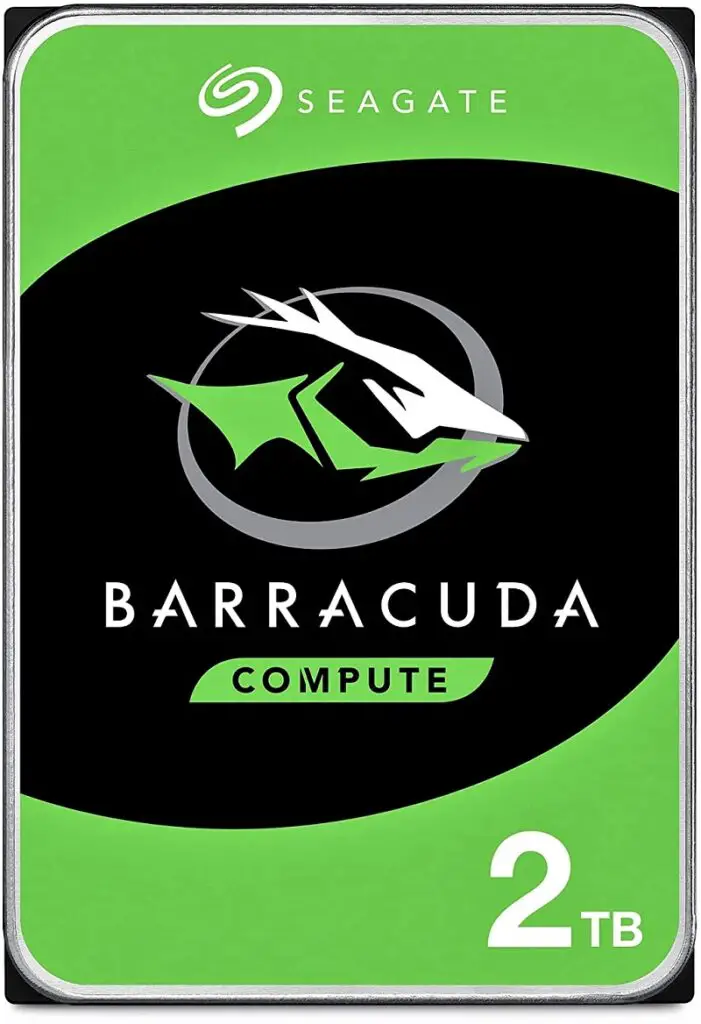
The Case
Your home office desktop PC will require a case. Being habitual overclockers, we may be perhaps be a little too mindful of keeping our computing systems cool. We like full towers with generous room for extra fans and air flow.
However, again, for this build and our objectives, we are recommending the mid-tower the Corsair 4000D Airflow. We have to admit, this case has some limitations, but it’s a fine mid-range option, all in all.
The interior upper section of the 4000D Airflow is spacious enough so that you can access ports above the motherboard. This might include your CPU power connector and CPU fan headers. But, mind you, your CPU cooler with its radiator and fans will likely obstruct the headers up in this section.
This means you need to accomplish any needed fine wiring in this area before mounting your liquid cooling system. That shouldn’t be an insurmountable problem. If push comes to shove, you can install the cooler in front, instead.

The PSU
Finally, you’ll need a PSU to zap your rig to life. Keeping in mind that you may wish expand on your PC in the future, we’re going for overkill here. We suggest the Corsair RMx 2021 750 W 80+ Gold Certified Fully Modular ATX PSU for your rig. (Hey, lower those raised brows, will you?)
This fully modular PSU provides excellent performance, dollar-for-dollar. It isn’t noisy and is equipped with a top-quality fan for cooling. Should you decide to get an aftermarket graphics card in the future, this PSU will easily address the increased wattage. You can even throw in a few extra case fans and RGB lights in the process.
Perhaps best of all, each Corsair RMx PSU comes with an impressive 10-year manufacturer warranty, too!

Building Your Own PC
You may have difficulty purchasing PC components right now, but building a PC is still a fulfilling and pleasurable task. Daunting as it may seem, the process remains the same for each build. You need to research and choose the components to make the best PC given your requirements and budget. After all, you want a machine that answers to your unique needs.
We’ve built quite a few PCs. We’ve used our experience to make this guide so you can build a PC as quick and easy as possible. But before you purchase anything, it’s important that you first learn everything you can about your project. We suggest you explore websites, view some Youtube videos, and ask knowledgeable friends for a little help.