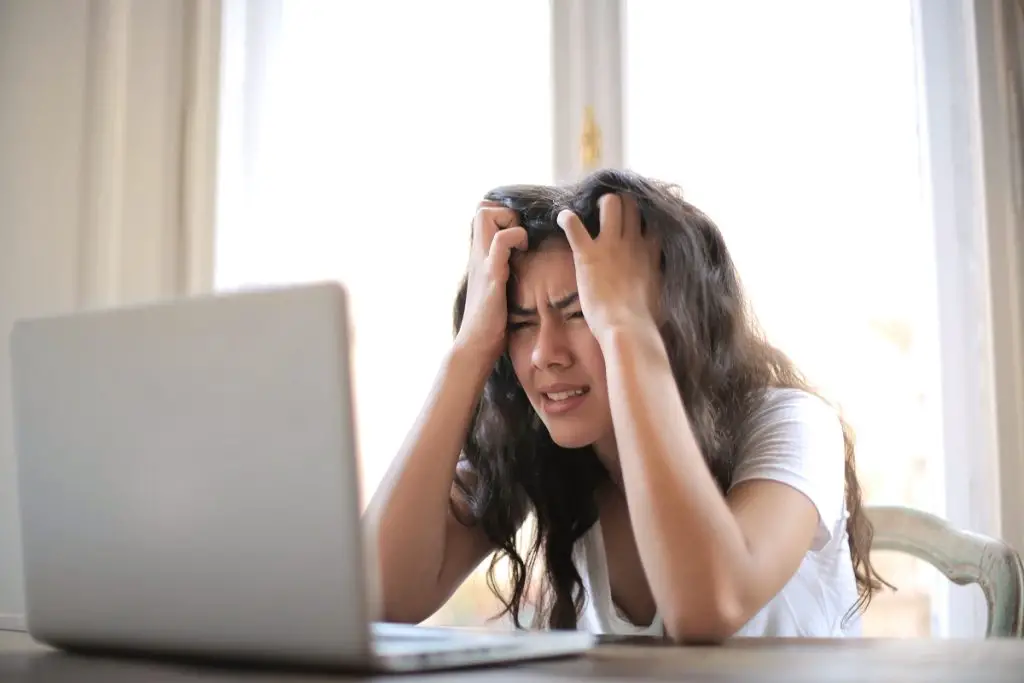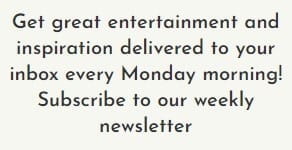Tech problems are as common as flies. We all know that. But for many professionals these days, flies have become particularly bothersome.
It’s been about four years since the coronavirus forced a work from home policy for knowledge workers around the world. The pandemic set in motion a time of sustained upheaval in the job market, seeing periods of new remote work arrangements, mass resignations, and even a period marked by “unresignations.”
Then, in 2022, bosses who’d thought of working from home as a temporary measure were surprised when employees began insisting that it is a right.
“Stop treating us like school kids who need to be told when to be where and what homework to do,” a group of resentful Apple employees wrote in a letter to management after Tim Cook, the mega-company’s CEO, proposed that employees should return to their offices.

The company had just inaugurated its new headquarters on the massive “spaceship” campus, called The Ring, along One Apple Park Way in California. (Apple had reportedly spent a whopping $5 billion on the new site.) Apparently, Apple employees weren’t that interested in working in it.
In fact, not too many employees have returned to their offices to date. In 2022, 16 percent more employees chose to work hybrid schedules than in 2021, according to the remote collaboration software company, Owl Labs.
Twenty-four percent more employees decided that they prefer full-time work from home arrangements.
In 2023, nearly half of the world’s knowledge workforce were either fully remote or on hybrid work schedules. Forty-three percent of global employers allowed hybrid work schedules in their companies.
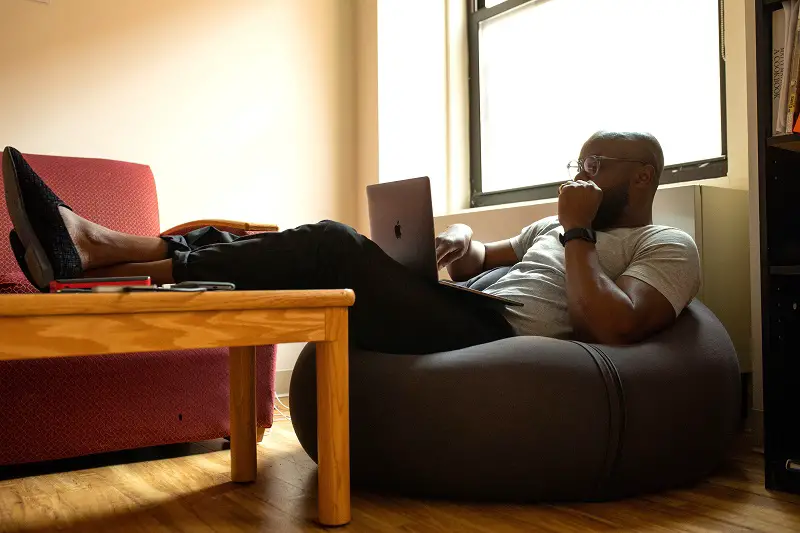
Post Contents
The Challenges of Working from Home
But not all things are rosy in the work from home world. The most notable change of these turbulent years, the ability to spend more time working from home, hasn’t been the cure-all we had hoped it would be.
Some things are still wrong beyond the usual challenges of office life. Many feel exhausted, having found that they now work more hours at home than they did when they worked in a brick-and-mortar office.
Then there are the usual miscommunications that attend the days of those who telecommute to work. Those would be of little consequence were it not for the fact that they often result in simmering resentments and ugly, all-around, old-fashioned finger-pointing.
Beyond that are the peeving and constant tech problems that slow you down and hamper your rhythm. More than 80 percent of remote employees have reported they have lost hours of work because of tech problems, according to Owl Labs.
We are all familiar with the scenarios. Your internet grinds to a halt or else slows to a point where you start to gnash your teeth and pull your hair out waiting for the page to load. Then there are low-quality video calls and software programs that are too narrowly engineered for a specific purpose.
Or worse, your computer is behaving like the super computer HAL from, “2001: A Space Odyssey,” doing things it’s not supposed to do.

Tech Problems are a Headache for All of Us
Tech problems require – well – tech support. But tech support is not something that all remote workers have at their quick disposal just yet.
The friendly IT guy with whom you exchanged high-fives in the hallway isn’t exactly hanging around in your kitchen, waiting for you to call.
Without an IT department, you are on your own with your tech problems. So, what do you do when there is no tech support, and you need to get work done fast?
We’ve been working from home for years now, and yes, we’ve seen our share of tech problems, too. Fret not, we are here to help.
Troubleshooting Guide for Common Work from Home Tech Problems
After consulting IT experts and noting our own experiences, we’ve assembled a list of the most common tech problems that remote employees experience while working from home.
We have suggested solutions to each of these as prescribed by experts and based on our own encounters with software bugs, blue screens, black screens, pesky pop-ups, and slowed internet connections.
Below is our basic troubleshooting guide for common tech problems encountered by today’s work from home professionals.
Browser Issues
Web browsers can be a frustrating source of tech headaches. Browsers like Chrome, Firefox, Edge, or Safari can sometimes slow your connection speeds.
If so, check if you are running the latest version of your browser. You can usually find this information under “Help” or “About” in the browser settings. Be sure your browser is updated.
Outdated versions might lead to slow connections with web pages or broken images and videos, which can sometimes be caused by disabled media plugins like Flash or JavaScript.
Review your browser settings and re-enable these plugins if necessary. If you use Chrome, use Chrome’s troubleshooting guide for further assistance.
If all else fails, uninstalling and reinstalling the browser will clear stored data such as cache and cookies, which could be contributing to persistent browser issues.
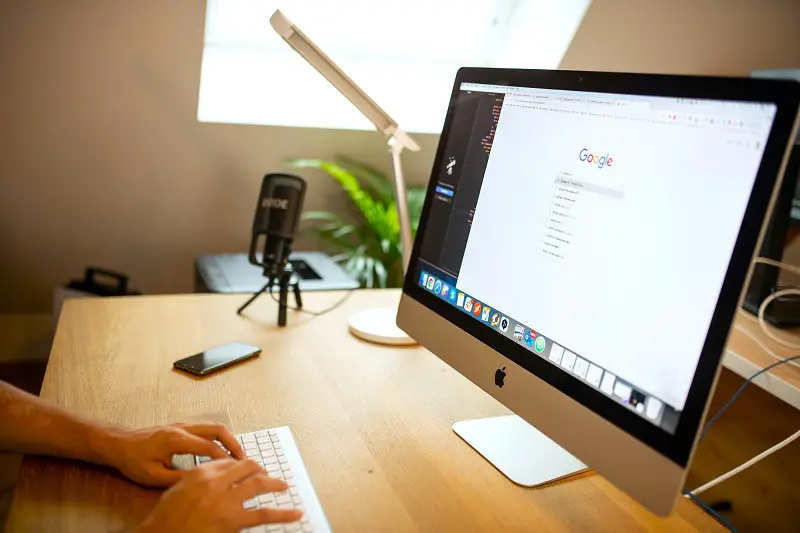
Tech Headaches with Your Video Calls
Video calls will sometimes occasion some of the most frustrating tech problems for work from home professionals.
If suddenly you find you have no video during Zoom or Microsoft Teams calls, make sure no other applications are using the camera.
Once you’ve made sure no other applications are using the camera, you should then check and adjust the privacy settings on Windows or Apple devices to allow camera usage. You should also download the latest camera driver from the computer manufacturer’s website.
If you are still having problems, reboot your computer or reinstall the video call application. Hopefully, that will help.
After attempting the suggested fixes, one might encounter audio issues. Video call providers usually offer features to test the audio connection before initiating a chat, which can help identify any potential audio problems beforehand.
If you have no audio signal during the test or the video call itself, ensure that the microphone is on. Go to your system’s sound settings, particularly the recording devices section, to ensure the microphone is enabled.
If you use an external or USB microphone, check the physical connection to the computer and make sure that your cables are securely attached.

Computer Connectivity Problems
Internet connectivity issues are among the the most common tech problems experienced by people who work from home. The first step to finding a solution to this headache is to determine whether it is your computer or the Wi-Fi connection causing the problem.
Check whether the computer is the issue. Simply try using another device – such as your smartphone or another computer – to connect to the same Wi-Fi network. If the other device connects successfully, then the problem likely lies with your computer.
If the issue is indeed with the computer, start with simple solutions. Many laptops have a dedicated button or key combination. These are often depicted as symbols resembling a cell tower. That switch or key combination toggles Wi-Fi on or off.
You may have tripped the switch accidentally, which – of course – would disable Wi-Fi. Try using the function (Fn) key in combination with this Wi-Fi toggle button to re-enable the Wi-Fi connection.
You should also check if you’ve somehow activated your computer’s airplane mode. Airplane mode disables various wireless connections, including Wi-Fi.
Turning off airplane mode should re-enable the Wi-Fi connection if it was somehow disabled through to this setting.
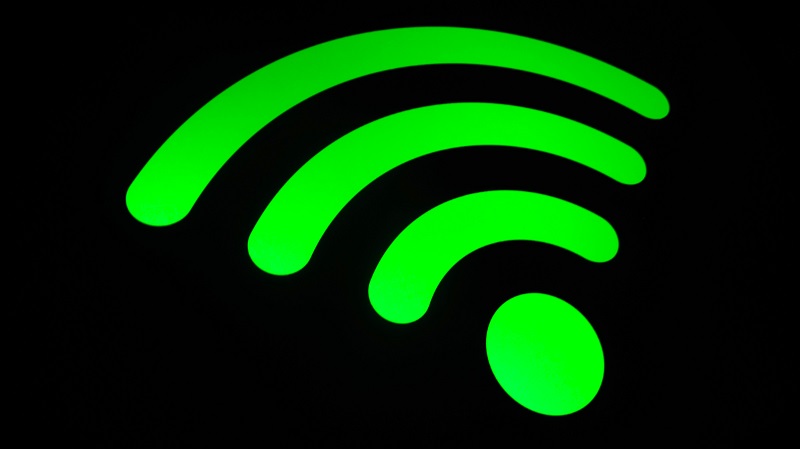
Tech Problems that Involve Your Modem and Router
Modems and routers serve distinct functions in a home network. Modems connect your home network to the internet service provided by your ISP (Internet Service Provider).
The devices modulate and demodulate signals to convert data from your ISP into a format that your local network can use and vice versa. They handle the communication between your home network and the wider internet.
Routers, on the other hand, manage the traffic within your local network. They direct data between devices within your home network and also act as a gateway to the internet, ensuring that data is correctly sent and received between devices.
Often, ISPs provide a combination device that integrates both modem and router functionalities. This combo device connects to the internet and spreads the Wi-Fi signal throughout your home.
Common Modem and Router Issues
If you’re experiencing tech problems with your internet connection, your modem or router may be causing them. To troubleshoot, you can check your internet speed.
Run an internet speed test to determine if your connection’s download and upload speeds match what you’re paying for.
If you’re experiencing a complete loss of connection or none of your devices are connecting, a reset might help.
Most devices have a reset option. That could be a reset button or reset pinhole that you activate to reset the device.
If your device has neither, unplugging it for about 30 seconds and then reconnecting it can often resolve connectivity issues. After doing this, wait a few minutes to see if your connection is restored.
In larger homes or those with more complex layouts, additional routers – or WiFi extenders – might be necessary to expand signal coverage.

ISP Issues
If your connectivity issues persist, check if your internet plan has a data cap. If you’ve surpassed this cap, the ISP might either limit your download speeds significantly or completely cut off the service.
How many people use your internet connection? Multiple users in your household, especially if they’re engaged in bandwidth-intensive activities like remote work or virtual classes, can strain the internet connection and lead to tech problems and connectivity issues.
It’s also possible that your ISP is conducting maintenance or facing a temporary outage in your area, causing service disruptions and tech problems.
But before contacting the ISP, it’s advisable to go through troubleshooting steps related to your devices and connections.
This ensures you’ve checked and eliminated potential issues on your end before reaching out to the ISP. Contacting them should be the final step in the troubleshooting process.

Malware and Viruses
Online security is essential in remote work environments. Good security protects both you and your company from potential cybersecurity threats.
Hackers can exploit vulnerabilities in systems that lack proper security scans, blockers, and antivirus software. This can cause serious tech problems.
In fact, malware and viruses are two of the most significant tech problems that work from home employees face every day.
The most common signs of infection or infiltration include decreased computer performance, an inordinate amount of pop-up windows, and unexpected or unusual PC behavior.
While having security programs helps, infections can still occur, and recognizing the signs of infection can help narrow down the source of your tech problems.
To mitigate the risk of exposure to malware, stay away from suspicious websites that lack updated SSL certificates. Do not open files from untrustworthy sources or click on emails from unfamiliar senders.
If you suspect your PC is infected, run a scan using security programs like Windows Defender, AVG, Malwarebytes, or Avira.
These scans should be able to identify and remove any detected malicious programs. If not, then you may need to reinstall your operating system to clear your machine of the infection.
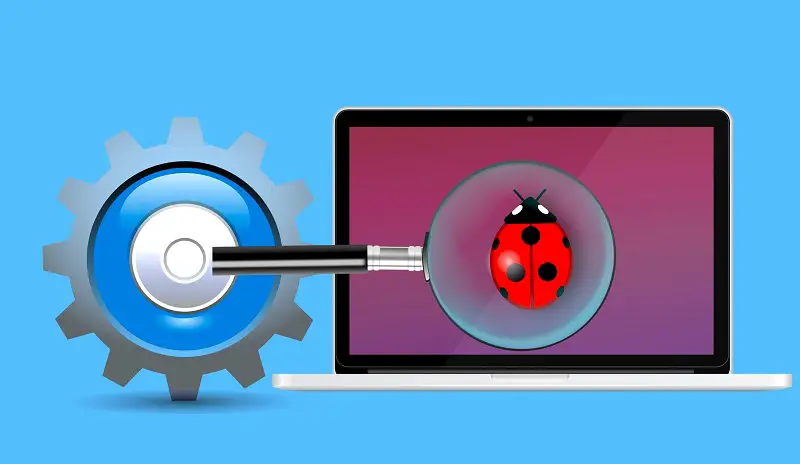
Upgrading Your Hardware for a Better Work Experience
Hardware upgrades can improve your work from home technology setup. Better hardware increases the performance, reliability, and overall productivity of your equipment.
For example, upgrading to a faster processor can improve overall system speed and multitasking capabilities. This is particularly beneficial for tasks like video editing, graphic design, or running resource-intensive applications.
You can also increase your system’s Random Access Memory. This allows your computer to handle more tasks simultaneously without slowing you down.
This upgrade is beneficial for multitasking, running multiple applications, and handling large files or databases.
If you are still using a traditional hard drive, upgrading to an SSD can significantly improve system boot-up times, application loading speed, and overall system responsiveness. SSDs also offer greater reliability due to their lack of moving parts.
For professionals working with design, video editing, or gaming, upgrading to a better graphics card can enhance rendering speed, improve visual quality, and support more demanding graphical tasks.
If you want to learn more about the technology you use, you will find excellent short hardware and IT courses online. They won’t cost you too much and you will gain a wealth of practical knowledge to make your work from home experience a good deal easier and more pleasurable.

Keep it Simple.
Tech problems are a part of everyday life for all knowledge workers. There is no one-size-fits-all solution to the work from home professional’s equipment set-up because of the diversity of our roles in the workforce.
Since job responsibilities vary widely across professions, what works well for one person might not be suitable for another.
Just about the best advice we can give you is to keep it simple. The less equipment around you, the better for you in terms of upkeep and expenditure.
Having fewer devices simplifies your setup. It minimizes the number of components that need maintenance, updates, or troubleshooting. It also streamlines your workspace, making it easier to manage and less prone to technical issues.
Remember, each gadget or piece of technology introduces its own set of potential tech problems. Having fewer devices means fewer opportunities for malfunctions or compatibility issues, reducing the need for troubleshooting and tech support.
Instead of having an array of devices, focus on the essential tools for your work. This helps to optimize your setup and ensures that your devices meet your job requirements – nothing more, nothing less.
It’s as simple as that.
What do you think?